Recently, there is a need to access intranet of my company from another intranet via OpenVPN. As you know, I am not a fan of clicking connect on my computer every time I need to visit a resource on the other side, I decide to deploy it on my router.
If you happen to have a Gee Go router, it already has the OpenVPN built in. Follow the guide and you're ready to go. Otherwise, you need to install and configure it yourself just like I did.
The first thing you need to do is root your router. You can either root it via official developer mode (with the cost of losing your warranty) or install a custom plugin by registering as a developer~
Now you rooted your router. SSH into it and edit
/etc/opkg.conf. Addarch all 100 arch ramips 200 arch ramips_24kec 300at the end of the file and do
opkg update. Failed or not is not important, you just need to ensure it is completed.- Download OpenVPN ipk from
https://archive.openwrt.org/barrier_breaker/14.07/ramips/mt7620a/packages/base/
tryopenvpn-opensslfirst, thenopenvpn-polarssl, since the openssl version has better compatibility and performance. - Install with command
opkg install xxxxx.ipk. It will download and install dependencies automatically. - Upload your OpenVPN config to anywhere you like. It's "/root/vpn/demo.ovpn" in my case.
Try to connect with command
openvpn --cd /ovpn/path --config /config/full/path. Correct all problems if there is any. If your key file needs password, you can decrypt it with openssl as following:$ openssl rsa -in neo.key -out nopassword.key Enter pass phrase for neo.key: writing RSA keyNow you can connect to your company intranet within the router shell, but not any device connected to the router. You need iptables to route it through the router.
Try the following rules if it works and tweak it as you need.#!/bin/sh iptables -I FORWARD -o tun0 -j ACCEPT iptables -t nat -I POSTROUTING -s local.CIDR/24 -d remote.CIDR/24 -o tun0 -j MASQUERADEIf you have multiple IP ranges to visit, append new iptables command to the script.
Once you made the script working, save it as up.sh.Write a script to remove all above rules and save it as down.sh. In my case, it is:
#!/bin/sh iptables -D FORWARD -o tun0 -j ACCEPT iptables -t nat -D POSTROUTING -s source.CIDR/24 -d remote.CIDR/24 -o tun0 -j MASQUERADEAppend command to your ovpn file (you have to run openvpn as root after scripts are used)
script-security 2 up ./up.sh down ./down.shEdit OpenVPN config located at
/etc/config/openvpn. Remove all the content and write downpackage openvpn config openvpn custom_config option enabled 1 option config /path/to/your/ovpn/config- Run the openvpn command again to give it a final test. Check if iptables rules exist and everything is working well.
- Run
/etc/init.d/openvpn startto see if the daemon works. - Run
/etc/init.d/openvpn enableto enable autorun on boot.
Enjoy.

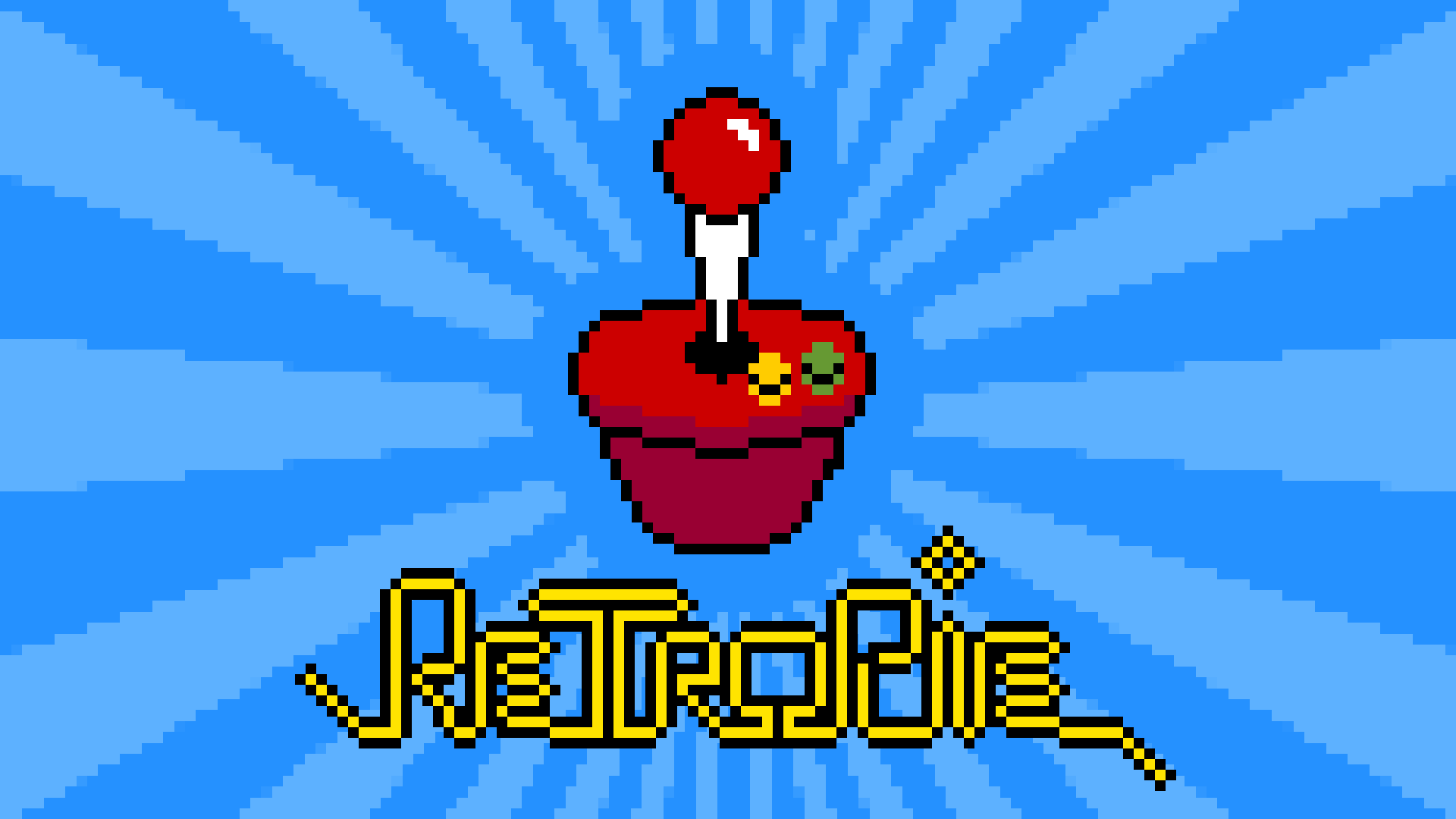
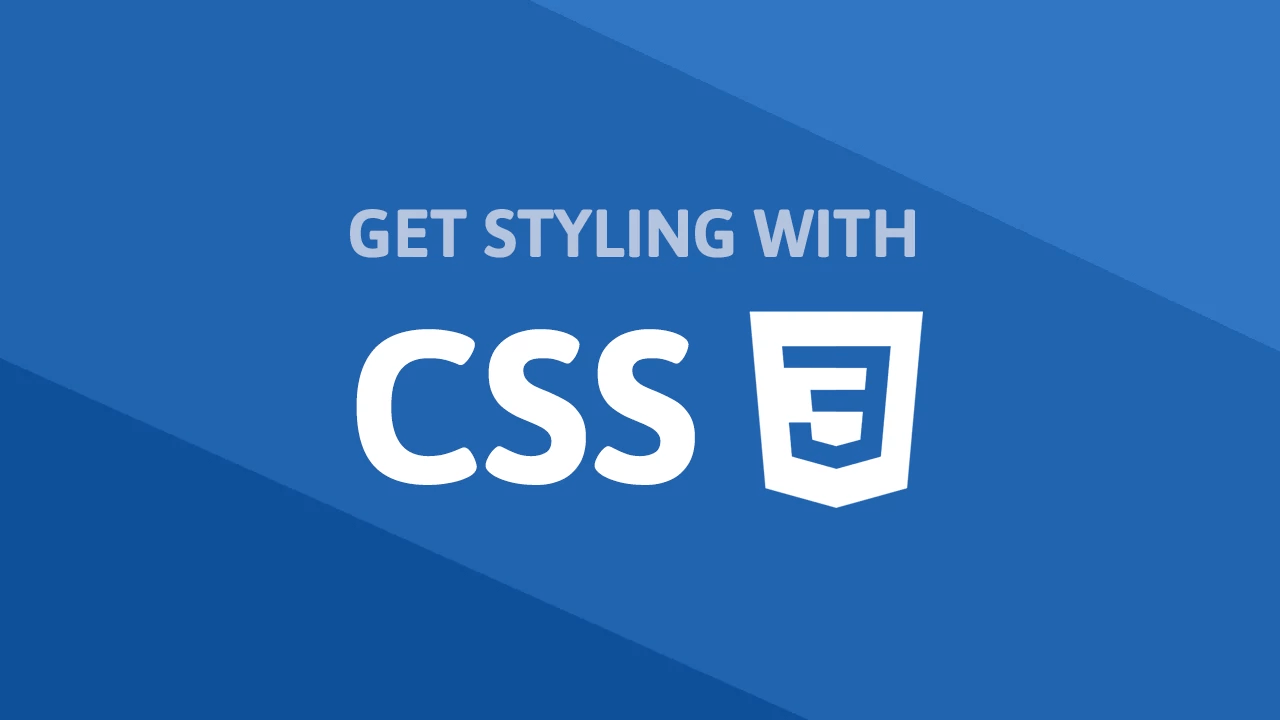

0 comment